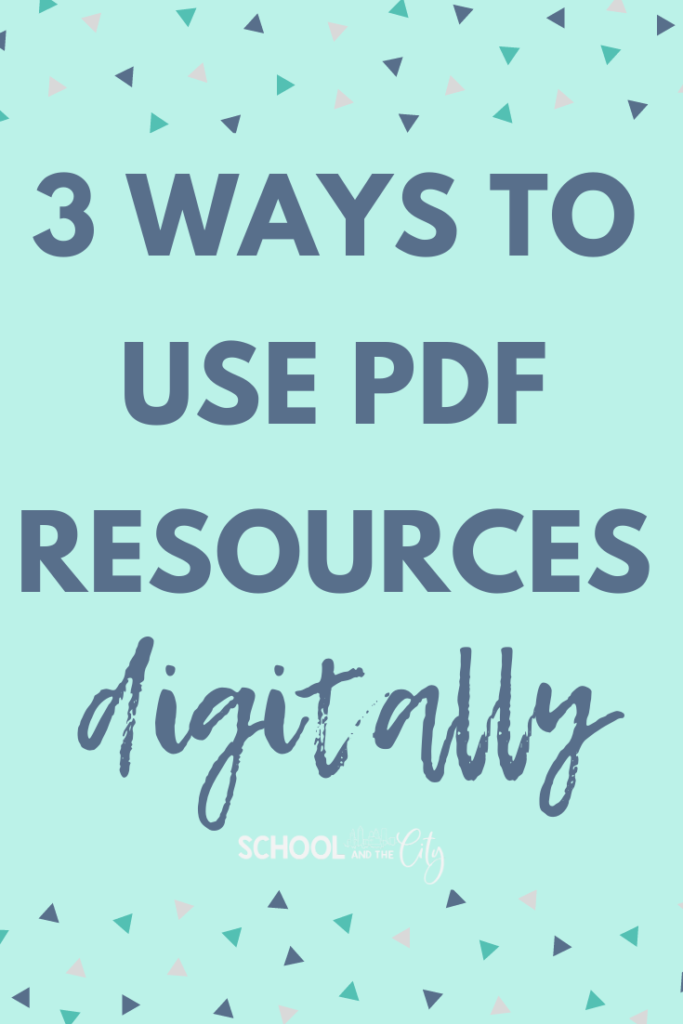Are you face-to-face or virtual?
My district is currently all virtual, at least for the time being.
I want to make sure that you are equipped to use resources you already have with your students, albeit digitally.
Use what you already have – no need to completely reinvent the wheel! I have three tips for you to use PDF resources digitally.
Work smarter, not harder!
I’m going to use my text features products as the examples, which are great to tie in science and social studies content with your literacy instruction!
1. Grab Only the Pages You Need
If you are emailing resources to parents, here’s a trick to end up with only the pages you need from a PDF document.
- Go to “File,” then “Print” like you normally would to print.
- Select the pages you want to use.
- Find the spot to designate the printer. Instead of a printer, though, choose “PDF” or “Save as PDF.”
- Make sure to name your new document specifically before sending to parents.
2. Use TPT’s New Digital Tool
TPT has created a brand new tool to help us out this year. My district is a Microsoft district, so we don’t use Google Classroom, but if you’re a Google teacher, this is for you!!
Many TPT authors have enabled the option for buyers to create a digital activity with the resource instead of downloading the PDF as you normally would.
Instead of clicking “Download Now,” click “Create Digital Activity.”
This tool allows the teacher to add an interactive layer to the PDF and assign it to your students through Google Classroom. You can also move and remove pages so that your students only see what you want them to see.
3. Upload to Seesaw.
I use Seesaw with my students ALL THE TIME. Seesaw was a total life-saver in the spring, and I expect it will be again this fall!
Seesaw is great for sooo many reasons. I love how there are already so many activities in the activity library, but did you know you can also create your own activities using resources you already have?
You can upload images, PDFs, and even Google resources to Seesaw as activity templates for your students to access.
- Login to your Seesaw account
- Go to “Activities,” then “Browse Activity Library”
- Go to “My Library,” then “Create New Activity”
- Upload the file you wish to use as a student template.
- Make any changes to the template – delete pages, move pages, etc.
- Save the activity and assign it to students.
What do you think? Will any of these tricks work for you?
Interested in trying the text features products? I bet you can find something that matches your curriculum, because I created them with you in mind!
Best of luck to you this year. WE’VE GOT THIS!
Visit this page to see all blog posts about remote learning.